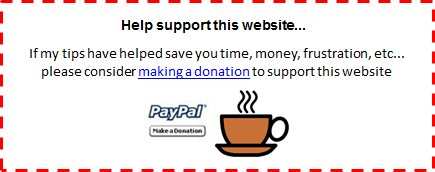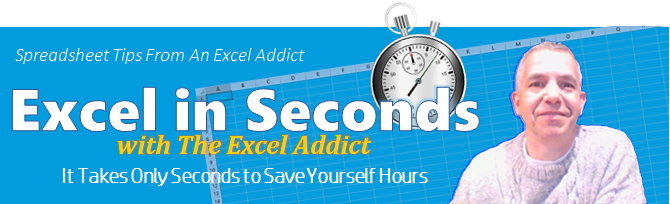
September 27, 2016
Hi fellow Excel Addict,
Thanks for joining me today for another 'Excel in Seconds' tip. I hope you will find today's tip, 'Summing The Same Cell Across Multiple Sheets' helpful.
If you missed last Thursday's 'Excel in Minutes' tip, 'Split Multi-Row Cell Contents Into Separate Cells', you can read it here now.
Please feel free to share my newsletter with your friends — chances are they will thank you for it.
Hope you have a great week and keep on Excelling,
Francis Hayes (The Excel Addict)
Email: fhayes[AT]TheExcelAddict.com
|
TheExcelAddict.com Quote of the Day
"The real voyage of discovery consists not in seeking new lands but seeing with new eyes." -- Marcel Proust -- |
If you missed my last newsletter, you can click here to view it online.
Summing The Same Cell Across Multiple Sheets
Often we have workbooks where all of the sheets have an identical layout, for example, monthly reports.
Whenever you want to sum the same cell from multiple sheets here are the steps you need to take.
In the example below, we are going to put a SUM formula in cell C4 of the Summary sheet that will give total of cell D7 from the sheets Jan, Feb and Mar.
1) First, select the cell where you want to put the total;
2) On the Home tab, click the AutoSum command (or use the keyboard shortcut ALT+=);
3) Next, click the tab of the first worksheet you want to sum;
4) Hold down the SHIFT key and click the last sheet tab. All of the sheets in between will be selected. (If you want to sum only specific sheets, instead of the SHIFT key, hold down the CTRL key and click each sheet tab you want to include in your SUM formula);
5) Now, select the cell that you want to sum. You need to do this only on one sheet;
6) Finally, press Enter.
The values from that one cell on all the selected sheets will be summed.

| Earnings Disclosure: Some of the resources I recommend on my website and in my newsletter pay me a small referral commission if you purchase from them through links on my website or using my referral code. This helps offset the costs of my website. I've worked long and hard to build up my reputation online over the past 10 years as someone who provides exceptional value to my readers. So I'm not willing to risk that for a few dollars. As you know, I don’t just recommend anything. It has to be of outstanding quality and value. If you are ever not completely satisfied with anything I recommend, please let me know and I will get your money back for you...GUARANTEED. You can't lose. |
Copyright Francis Hayes All Rights Reserved.
8 Lexington Place, Conception Bay South, Newfoundland, Canada, A1X 6A2 Phone: 709-834-4630