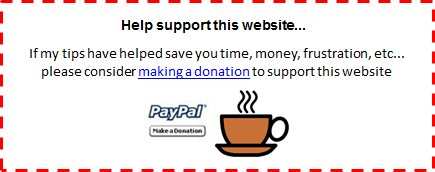| FREE
Excel Tips Newsletter from TheExcelAddict.com Subscribe here to get more tips like this every week |
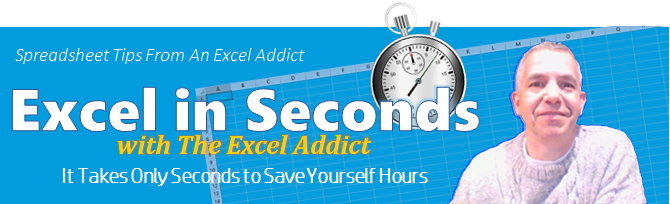
October 18, 2016
Hi fellow Excel Addict,
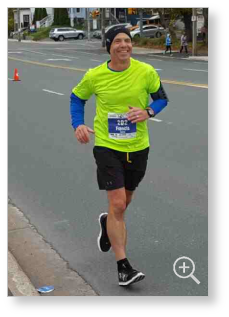 So, my first Cape to Cabot race
is in the books and what an experience it was. It was very windy
and chilly at the start line on Sunday morning, just a few hundred
meters from the cold North Atlantic ocean at Cape Spear, the most easterly point of land in Canada.
So, my first Cape to Cabot race
is in the books and what an experience it was. It was very windy
and chilly at the start line on Sunday morning, just a few hundred
meters from the cold North Atlantic ocean at Cape Spear, the most easterly point of land in Canada.The cool temps was almost ideal for running. My goal was to finish the 20 kilometer run in under 2 hours, so I was more than happy with my time of 1:53:57.
Although, I had run that last brutal 1.6 kilometers, 'The Munn Mile', (a 150 meter/500 foot elevation gain) up Signal Hill six times over the past two months in training, doing it AFTER just running more than 18 kilometers was way harder than I ever imagined. I did manage to run half and walk half.
Running with more than 400 other enthusiastic runners from (see Google map) one of the most famous historic sites in Newfoundland (Cape Spear) and finishing at another famous historic site (Cabot Tower on Signal Hill) was an awesome experience and something I will remember for the rest of my life.
Enough about me, let's talk Excel.
In today's 'Excel in Seconds' tip, I'll show you how to 'How to Insert Degree Symbols in Your Worksheet'.
If you missed last Thursday's 'Excel in Minutes' tip, 'View Data From Separate Areas of the Same Worksheet at the Same Time', you can read it here now.
Please feel free to share my newsletter with your friends — they will thank you for it.
Hope you have a great week and keep on Excelling,
Francis Hayes (The Excel Addict)
Email: fhayes[AT]TheExcelAddict.com
|
TheExcelAddict.com Quote of the Day
"Go fast enough to get there but slow enough to see" -- Jimmy Buffet -- |
If you missed my last newsletter, you can click here to view it online.
How to Insert Degree Symbols in Your Worksheet
If you want to show degree symbols (e.g. 20°C) in your Excel worksheet, you have several options.
Option 1: Enter the degree symbol's character code in the cell
1) Position your cursor in the cell or in the formula bar where you want to insert the degree symbol;
2) Hold down the ALT key and type 0176 (or 248) on your numeric keypad.**
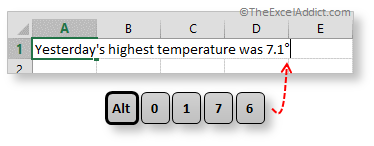
Option 2: Use Excel's Insert Symbol Option
1) Position your cursor in the cell or formula bar where you want to insert the degree symbol;
2) From the Insert tab, select Symbol, ensure a standard font is selected, find and click on the degree symbol, click the Insert button, then Close.
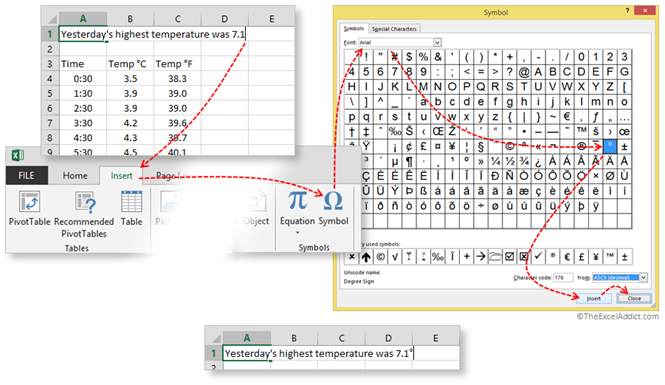
Option 3: Create a custom number format containing the degree symbol
If your worksheet has more than a few cells requiring degree symbols, it's best to create a custom number format that includes the degree symbol (using method 1) that you can apply to any cells you want. That way, you just enter the numbers on your worksheet and they will be automatically be formatted with the degree symbols.
1) Select the cells you want the degree format applied to;
2) Press (keyboard shortcut) CTRL+1 to open the Format Cells dialog, click the Number tab and select Custom;
3) In the Type field enter the desired number format followed by the degree symbol using method 1 (e.g. 0° or 0.0°). If you want you can also type F (for Fahrenheit) or C (for Celsius) following the degree symbol;
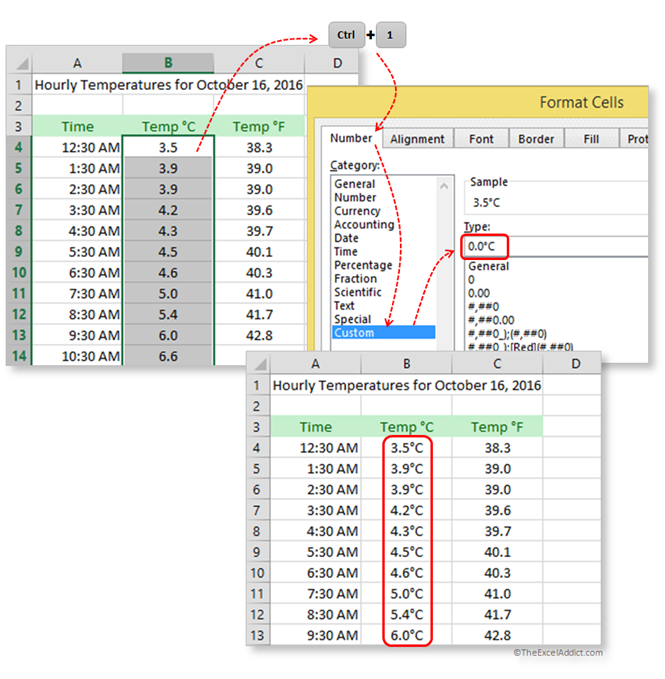
4) Press Enter.
** You have to use your numeric keypad NOT the top row of numbers on your keyboard.
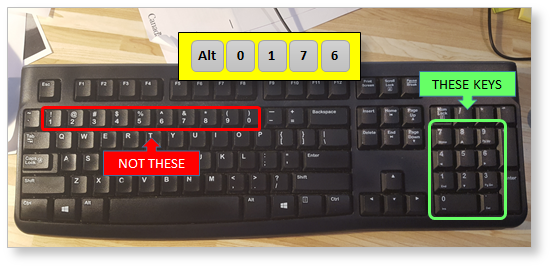
| FREE
Excel Tips Newsletter from TheExcelAddict.com Subscribe here to get more tips like this every week |
| Earnings Disclosure: Some of the resources I recommend on my website and in my newsletter pay me a small referral commission if you purchase from them through links on my website or using my referral code. This helps offset the costs of my website. I've worked long and hard to build up my reputation online over the past 10 years as someone who provides exceptional value to my readers. So I'm not willing to risk that for a few dollars. As you know, I don’t just recommend anything. It has to be of outstanding quality and value. If you are ever not completely satisfied with anything I recommend, please let me know and I will get your money back for you...GUARANTEED. You can't lose. |
Copyright Francis Hayes All Rights Reserved.
8 Lexington Place, Conception Bay South, Newfoundland, Canada, A1X 6A2 Phone: 709-834-4630