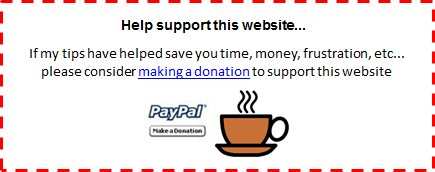| FREE
Excel Tips Newsletter from TheExcelAddict.com Subscribe here to get more tips like this every week |
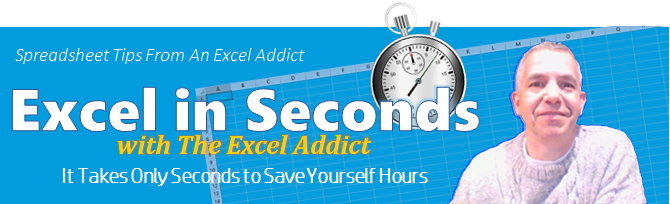
November 1, 2016
Hi fellow Excel Addict,
 On
a cold (5°C/41°F) and wet November day, here is one bright spot in
my garden — a lonely red strawberry. Usually strawberries ripen in mid to late
summer but this one has managed to stick around until November and
somehow coax enough energy out of the limited sunshine we get at this
time of year to turn a nice shade of red.
On
a cold (5°C/41°F) and wet November day, here is one bright spot in
my garden — a lonely red strawberry. Usually strawberries ripen in mid to late
summer but this one has managed to stick around until November and
somehow coax enough energy out of the limited sunshine we get at this
time of year to turn a nice shade of red.Looking a little greedy to me by the looks of those smaller strawberries. Maybe those white strawberries are giving a hint of the weather to come.
In today's 'Excel in Seconds' tip, I show you 'Printing Without Color'.
If you missed last Thursday's 'Excel in Minutes' tip, 'How to Monitor Changes in Key Cells Throughout a Workbook', you can read it here now.
Please feel free to share my newsletter with your friends — they will thank you for it.
Hope you have a great week and keep on Excelling,
Francis Hayes (The Excel Addict)
Email: fhayes[AT]TheExcelAddict.com
|
TheExcelAddict.com Quote of the Day
"Life is like a coin. You can spend it any way you wish, but you only spend it once" -- Lillian Dickson -- |
If you missed my last newsletter, you can click here to view it online.
Printing Without Color
Do you have worksheets that are formatted using various colors, such as with Conditionally Formatted cells, that serve to highlight specific information for the user of the workbook?
But when it comes to printing the workbook, these colors may not be necessary.

If you want to be able to print worksheets without these colors (and also save on ink/toner), there is a setting that allows you to do this.
1) From the Page Layout tab, click that tiny arrow in the bottom right corner of the Sheet Options group.
2) On the Sheet tab of the Page Setup dialog, selecting the Black & white option in the Print section allows you to print a worksheet only in black and white. Colors (and patterns) will not print.

| FREE
Excel Tips Newsletter from TheExcelAddict.com Subscribe here to get more tips like this every week |
| Earnings Disclosure: Some of the resources I recommend on my website and in my newsletter pay me a small referral commission if you purchase from them through links on my website or using my referral code. This helps offset the costs of my website. I've worked long and hard to build up my reputation online over the past 10 years as someone who provides exceptional value to my readers. So I'm not willing to risk that for a few dollars. As you know, I don’t just recommend anything. It has to be of outstanding quality and value. If you are ever not completely satisfied with anything I recommend, please let me know and I will get your money back for you...GUARANTEED. You can't lose. |
Copyright Francis Hayes All Rights Reserved.
8 Lexington Place, Conception Bay South, Newfoundland, Canada, A1X 6A2 Phone: 709-834-4630