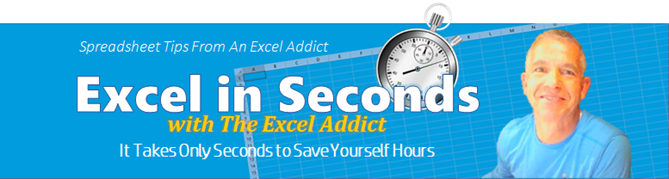
November 15, 2016
Hi fellow Excel Addict,
I'm pretty sure most Excel users have heard about Pivot Tables and all the amazing things they can do. But many users are often intimidated by them because the term 'pivot table' sounds so complex. The truth is, Pivot Tables ARE complex. But thankfully for you, all that complexity is handled by Excel in the background and the user interface is actually pretty easy to use.
If you are someone who has always wanted to learn Pivot Tables or even someone who is intimidated by them, I'm happy to tell you about the free Pivot Table Webinars that my friend John Michaloudis is putting off this week. You can go here to find out more. In this one hour webinar, John will help you overcome your fears and finally learn the power of Pivot Tables.
In today's 'Excel in Seconds' tip, I will show you how to 'Access Your Recent List of Workbooks From the Windows Taskbar'.
If you missed last Thursday's 'Excel in Minutes' tip, 'Find (and/or Replace) All Blanks Resulting From Formulas', you can read it here now.
Please feel free to share my newsletter with your friends — they will thank you for it.
Hope you have a great week and keep on Excelling,
Francis Hayes (The Excel Addict)
Email: fhayes[AT]TheExcelAddict.com
|
TheExcelAddict.com Quote of the Day
"If you want something new, you have to stop doing something old." -- Peter Drucker -- |
If you missed my last newsletter, you can click here to view it online.
Access Your Recent List of Workbooks From the Windows Taskbar
Doh! I'm feeling like an idiot.
Whenever I've needed to open a recently-used workbook, I've either used the the Start (menu), Excel method...

or, from within Excel, selected from File, Open, Recent Workbooks...
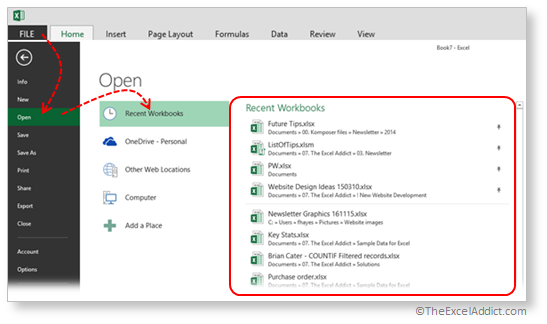
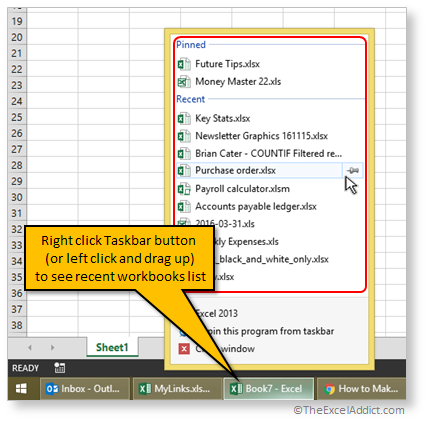
Also, from this Recent list, you have the option to pin workbooks that you use regularly so they remain on the list. Just point to a workbook on the list and click the pin icon. The workbook will be moved up to the Pinned list.
If you don't see this Recent list, in Excel, click File, Options, Advanced and, in the Display section, check the 'Quickly access this number of Recent Workbooks' option. You can control the number of recent workbooks on the list with this option.
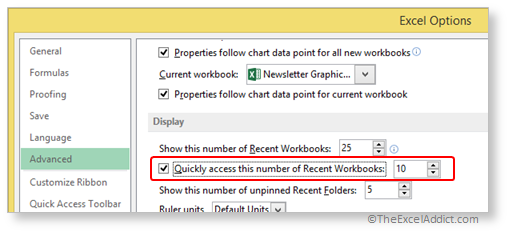
If this option is a revelation to you too, please let me know that I'm not the only idiot.
You will also be happy to know that this right-click option on the Taskbar works for many other programs. Not only for opening Recent files, but with some programs such as Outlook, you can immediately initiate a common task or, with Explorer, you can open a recenttly-used folder. The ability to pin frequently-used folders to the Explorer menu is HUGE!


| Disclosure: Some of the resources I recommend on my website and in my newsletter pay me a small referral commission if you purchase from them through links on my website or using my referral code. This helps offset the costs of my website. I've worked long and hard to build up my reputation online over the past 10 years as someone who provides exceptional value to my readers. So I'm not willing to risk that. As you know, I don’t just recommend anything. It has to be of outstanding quality and value. If you are EVER not completely satisfied with anything I recommend, please let me know and you will get your money...GUARANTEED. You can't lose. |
'Excel in Seconds' on Tuesday & 'Excel in Minutes' on Wednesday
| You
can subscribe to my FREE
Excel Tips Newsletter at TheExcelAddict.com and get more tips like this every week |
Copyright Francis Hayes All Rights Reserved.
8 Lexington Place, Conception Bay South, Newfoundland, Canada, A1X 6A2 Phone: 709-834-4630

