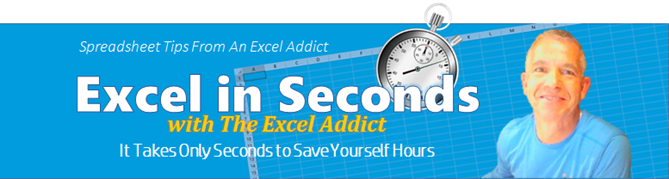November 29, 2016
Hi fellow Excel Addict,
In today's 'Excel in Seconds' tip, I'm going to show you 'The Format Painter Pattern Swipe'. You've never heard of it? OK. I made up that name but it IS exactly what it is and, once again, this is one of those neat tricks that Excel can do that most have never seen before.
And if you missed last Thursday's 'Excel in Minutes' tip, 'How To Recover A Workbook That You Forgot To Save Changes To', you can read it here now.
Please feel free to share my newsletter with your Excel friends — they will thank you for it.
Hope you're having a great week and keep on Excelling,
Francis Hayes (The Excel Addict)
Email: fhayes[AT]TheExcelAddict.com

|
TheExcelAddict.com
Quote of the Day
"No matter how many mistakes you make or how slow you progress, you're still way ahead of everyone who isn't trying" -- Tony Robbins -- |

The Format Painter Pattern Swipe
You probably already know about tha Format Painter for quickly copying formatting. Select a formatted cell or range, click Format Painter (Home tab), then select another cell or range to apply the same formatting.
Did you also know that after selecting the formatting to be copied, you can double-click the Format Painter and apply the formatting to multiple ranges by consecutively selecting each range...then click the Format Painter tool (or press Escape) to turn it off? You probably knew that too.
Well, here's something most Excel users don't know about Format Painter.
If you want to copy the formatting from a small range of cells and apply the same pattern to a larger range of cells, do you double-click the Format painter and then click multiple times... each time applying the formatting to a range the same size as the original range? That's what I see most Excel users do...and that's the way I did it for years.
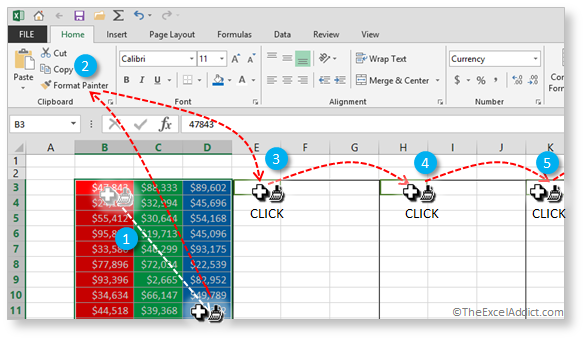
But you don't have to do it that way. There is another faster and easier way.
Because the Format Painter recognizes patterns when you select a range of cells, you can quickly apply the same pattern across a larger range simply by dragging the Format Painter across the larger range with one swipe.
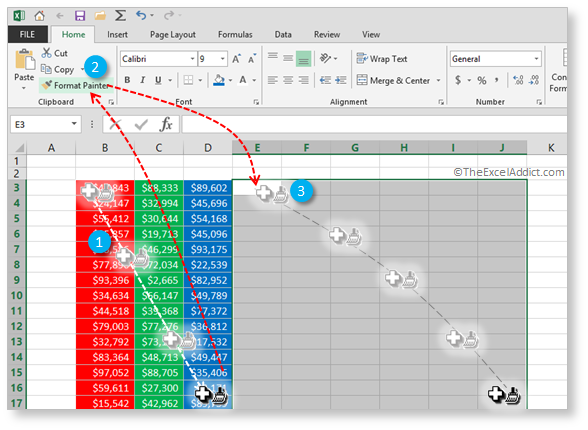
The result is......
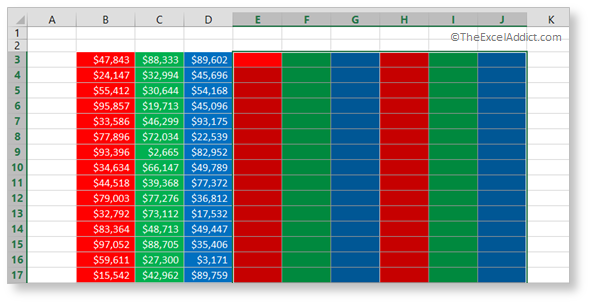
The same formatting pattern is extended across the larger selection regardless of its size and dimensions.
Click here to Subscribe
to my Newsletter
and get more Excel Tips & Tricks every week
and get more Excel Tips & Tricks every week
| Earnings Disclosure: Some of the resources I recommend on my website and in my newsletter pay me a small referral commission if you purchase from them through links on my website or using my referral code. This helps offset the costs of my website. I've worked long and hard to build up my reputation online over the past 10 years as someone who provides exceptional value to my readers. So I'm not willing to risk that for a few dollars. As you know, I don’t just recommend anything. It has to be of outstanding quality and value. If you are ever not completely satisfied with anything I recommend, please let me know and I will get your money back for you...GUARANTEED. You can't lose. |
Copyright Francis Hayes All Rights Reserved.
8 Lexington Place, Conception Bay South, Newfoundland, Canada, A1X 6A2 Phone: 709-834-4630