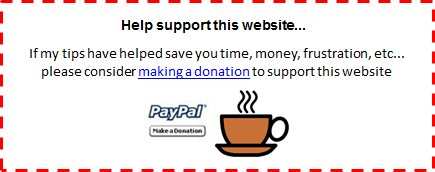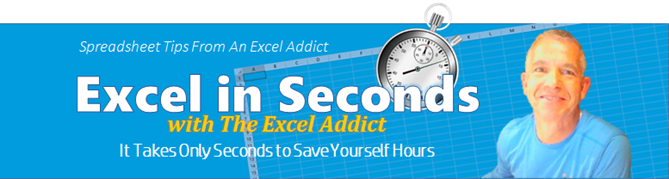
December 6, 2016
Hi fellow Excel Addict,
It's REALLY COLD outside today (-5°C/26°F). I've had to go outside a couple of times today but I didn't enjoy it one little bit. Rosemary doesn't seem to be bothered by the cold. But Basil has decided not to stick around for the winter.
I know there are places where it's much colder than here but this such a change from the temps (20°C/68°F) we had just two weeks ago. It's only a couple of weeks to the beginning of winter in Canada so it's probably a little too early to start complaining.
Dashboards
Did you check out Mynda's free Excel Dashboard Webinars that I told you about last week? If not and you’re quick, you may be able to catch the last day of the webinar (I think it's today) by clicking here.
In today's 'Excel in Seconds' tip, I'm going to show you 'Extract A Month's Name From A Date'.
If you missed last Thursday's 'Excel in Minutes' tip, 'Count Cells That Include Specific Text', you can read it here now.
Please feel free to share my newsletter with your Excel friends — they will thank you for it.
Hope you're having a great week and keep on Excelling,
Francis Hayes (The Excel Addict)
Email: fhayes[AT]TheExcelAddict.com

|
TheExcelAddict.com Quote of the Day
"The secret to living is giving. Do it when you don't have it and scarcity will leave your life." -- Tony Robbins -- |
If you missed my last newsletter, you can click here to view it online.
Extract A Month's Name From A Date
If you have a list of dates and you want to show just the month's full name, here are couple of options.
Apply a custom number format
On the Home tab, click the small arrow on the bottom right corner of the Number group to open the Format Cells dialog. Alternatively, you can press CTRL+1 to bring up the Format Cells dialog. On the Number tab, click Custom in the Categories section and type mmmm in the Type field and click OK. This will display the full name of the month in the cell.
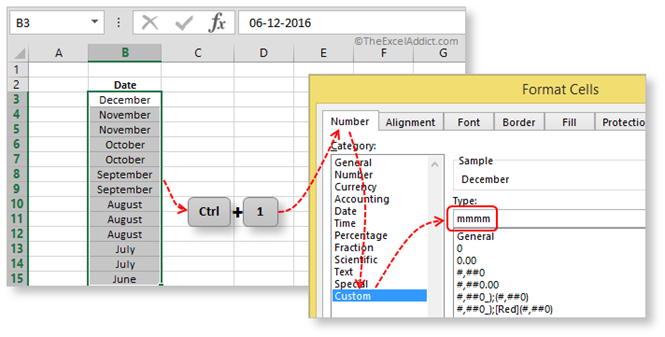
Use the TEXT function
If you need to create a separate column of the month names, the TEXT function makes this easy.
In an adjacent column, enter the formula =TEXT(B3,"mmmm") for the first date and copy it down. This will return the month's full name as a text string. If you want to convert these to fixed values, select the cells with the formulas and drag them using the right mouse button. When you drop them, a menu will pop up from which you can choose Paste Here as Values Only.
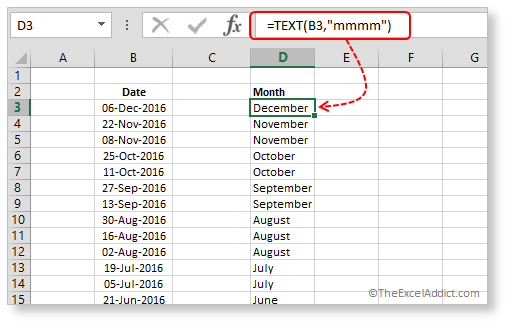
You've probably already figured out that if you want an abbreviated month name, you should use mmm in the formula. Also try other combinations of d=day, m=month and y=year (i.e. mmmm d, yyyy) in both the custom date format and the TEXT function.
If you've found this tip helpful,
please share it with others...
| Earnings Disclosure: Some of the resources I recommend on my website and in my newsletter pay me a small referral commission if you purchase from them through links on my website or using my referral code. This helps offset the costs of my website. I've worked long and hard to build up my reputation online over the past 10 years as someone who provides exceptional value to my readers. So I'm not willing to risk that for a few dollars. As you know, I don’t just recommend anything. It has to be of outstanding quality and value. If you are ever not completely satisfied with anything I recommend, please let me know and I will get your money back for you...GUARANTEED. You can't lose. |
Copyright Francis Hayes All Rights Reserved.
8 Lexington Place, Conception Bay South, Newfoundland, Canada, A1X 6A2 Phone: 709-834-4630