| A
FREE Excel
Tips
Newsletter
from TheExcelAddict.com Click here to get more tips like this every week |
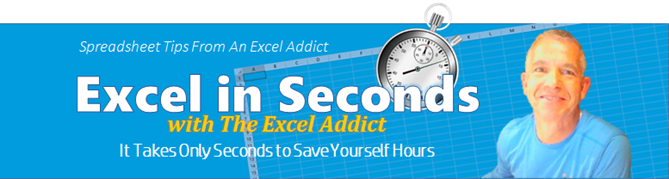
December 13, 2016

Hi fellow Excel Addict,
We had our first snowstorm of the season today. Not a big storm. Much less severe that what was forecasted. We had about 15cm of snow but thankfully didn't get the high winds that were predicted.
Sorry, I didn't take any pictures today. But don't worry, there'll be plenty of time to get snow pics. Possibly another 3 to 4 months of snow. Yes, I know, Spring starts in March but not in Newfoundland. We routinely get snowstorms in April and sometimes May.
In today's 'Excel in Seconds' tip, I'm going to show you how you can get 'Help With Worksheet Functions'.
If you missed last Thursday's 'Excel in Minutes' tip, 'Find The Last Value In A Row or Column', you can read it here now.
Please feel free to share my newsletter with your Excel friends ó they will thank you for it.
Hope you're having a great week and keep on Excelling,
Francis Hayes (The Excel Addict)
Email: fhayes[AT]TheExcelAddict.com

|
TheExcelAddict.com
Quote of the Day
"To one who has faith, no explanation is necessary. To one without faith, no explanation is possible." --St. Thomas Aquinas -- |
If you missed my last newsletter, you can click here to view it online.
Help With Understanding Worksheet Functions
There are hundreds of worksheet functions available in Excel. Sometimes you may know or have an idea which spreadsheet function you need to use, but you're not exactly sure how to use it.
Here are some tips that will help:
1) When you start typing the function name and AutoComplete displays the full name, press the TAB key on your keyboard to complete the function name.
2) Once you have the function name plus the first open parenthesis entered e.g. =VLOOKUP( press CTRL+A to bring up the Function Arguments dialog.
3) The Function Arguments dialog will help you complete the function by providing you with explanations of each argument.
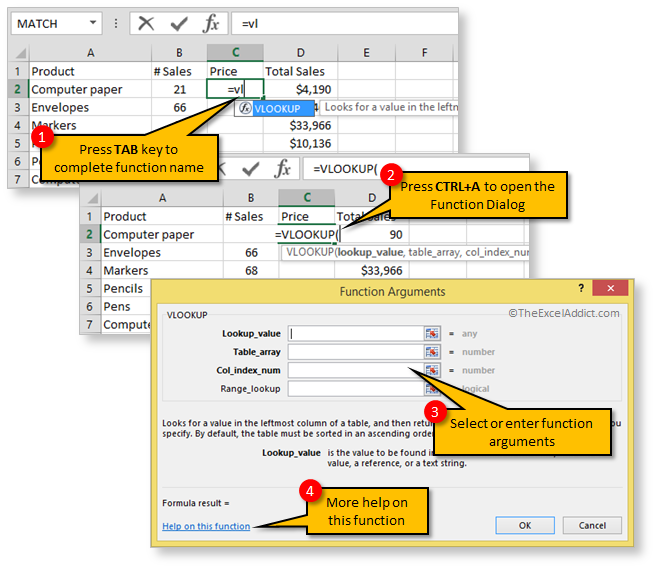
4) If you need more information on the function, click the 'Help on this function' link in the bottom left corner of the Function Arguments dialog.
5) If the worksheet function popup description gets in your way, you can simply drag it out of the way.
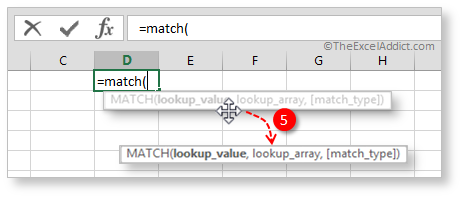
| A
FREE Excel
Tips
Newsletter
from TheExcelAddict.com Click here to get more tips like this every week |
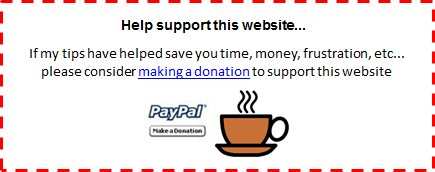
| Earnings Disclosure: Some of the resources I recommend on my website and in my newsletter pay me a small referral commission if you purchase from them through links on my website or using my referral code. This helps offset the costs of my website. I've worked long and hard to build up my reputation online over the past 10 years as someone who provides exceptional value to my readers. So I'm not willing to risk that for a few dollars. As you know, I donít just recommend anything. It has to be of outstanding quality and value. If you are ever not completely satisfied with anything I recommend, please let me know and I will get your money back for you...GUARANTEED. You can't lose. |
Copyright Francis Hayes All Rights Reserved.
8 Lexington Place, Conception Bay South, Newfoundland, Canada, A1X 6A2 Phone: 709-834-4630
