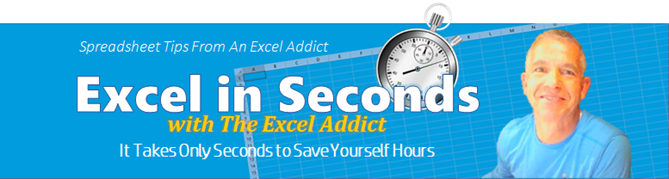 |
||||||||||||
| TheExcelAddict.com | ||||||||||||
| September 18, 2018 | ||||||||||||
| Hi fellow Excel Addict, | ||||||||||||
|
The days are getting shorter and the air is getting
cooler (and wetter) as we get closer to Fall but I
won't be complaining about the weather here after
seeing the devastating flooding from Hurricane
Florence in the US and the deadly Typhoon Mangkhut
in Asia. I pray that everyone in those areas will be
safe. Today my 'Excel in Seconds' tip comes from a subscriber who, like many others, is looking for a solution to a little annoyance he's having in Excel. If you find this tip helpful, hopefully you'll share it with others and relieve their frustration. Keep on Excelling, Francis Hayes (The Excel Addict) Email: fhayes[AT]TheExcelAddict.com |
||||||||||||
|
|
||||||||||||
|
|
||||||||||||
| Missed my last
newsletter? |
||||||||||||
Click Here to View it Online |
||||||||||||
|
||||||||||||
|
If
you
have a favourite quote, send it to me and I
may post it in my newsletter.
|
||||||||||||
| Stop Changing My (c)
To A Copyright Symbol Damn It ! |
||||||||||||
Maybe this has been annoying you forever. Or maybe you've noticed it only since you've upgraded your version of Excel. Or maybe you have already have discovered the cause and solution for this little Excel annoyance. Don't get me wrong, AutoCorrect can be a pretty useful feature in Excel but there ARE times when it can get in the way. One of the most common complaints I hear regarding AutoCorrect is its tendency to display a copyright symbol (i.e. © ) whenever a commonly-used bullet point (c) is typed.  Same goes for Excel 'autocorrecting' (e) to a Euro symbol (i.e. € ) and 'autocorrecting' (r) to a registered trademark symbol (i.e. ® ). If you never use these symbols in your worksheets, you CAN make Excel stop. Thankfully there is a simple solution. 1) From the
File tab click Options.
The Excel Options dialog opens;
2) On the left side of the dialog box click Proofing and then click the AutoCorrect Options... button; 3) On the AutoCorrect tab you will see a list of characters and symbols in the Replace / With section; 4) Scroll down and find the (c) in the Replace column, select it and click the Delete button. While you're here, take a look at the other items in the AutoCorrect list such as '(e)' and '(r)'. You can delete any others that have been causing you grief as well; 5) Click OK.  If you ever need to add either of these symbols back into AutoCorrect, type the value you want to replace in the Replace column and, in the 'With' column, hold down the ALT key on your keyboard and type the following codes. Note that you have to type these numbers using the numeric keypad, not the numbers row on the top of your keyboard.
Undo a Particular
AutoCorrect Item
If
you don't want to permanently delete an item from the
AutoCorrect list but still want the text to display
exactly as you type it, there is another simple
solution.
As you are typing the
text, such as (c), and Excel
automatically changes it to © (i.e.
a copyright symbol), immediately press CTRL+Z
(i.e. Undo) and it will undo the autocorrection and
display exactly what you typed.
Note that you must press
CTRL+Z, immediately after the autocorrection occurs, as
you are typing. For example, the
autocorrection occurs after you type a space or other
character following input of an AutoCorrect item.
 |
||||||||||||
|
|
||||||||||||
| 'Excel in Seconds' with The Excel Addict | ||||||||||||
| Stop Changing My (c) To A Copyright Symbol Damn It ! | ||||||||||||
| If you've found this tip helpful, please share it. | ||||||||||||
|
|
||||||||||||
|
|
||||||||||||
| Disclosure: Some of the resources I recommend on my website and in my newsletter pay me a small referral commission if you purchase from them through links on my website or using my referral code. This helps offset the costs of my website. I've worked long and hard to build up my reputation online over the past 10 years as someone who provides exceptional value to my readers. So I'm not willing to risk that. As you know, I don’t just recommend anything. It has to be of outstanding quality and value. If you are EVER not completely satisfied with anything I recommend, please let me know and you will get your money...GUARANTEED. You can't lose. | ||||||||||||
|
"Spreadsheets Tips From An Excel
Addict" is a weekly publication of
TheExcelAddict.com.
Copyright Francis J. Hayes All Rights Reserved. 8 Lexington Place, Conception Bay South, Newfoundland, Canada, A1X 6A2 Phone: 709-834-4630 |


