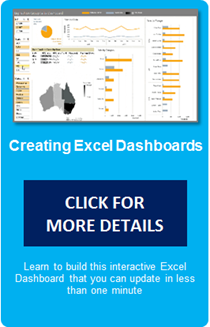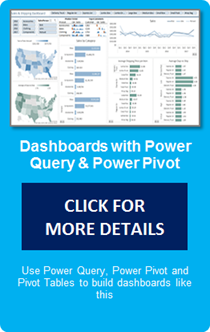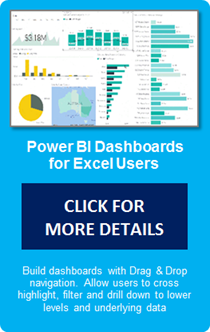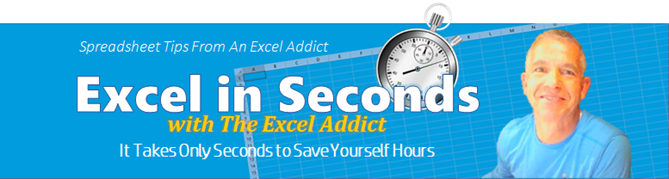 |
|
| TheExcelAddict.com | |
| October 30, 2018 | |
| Hi fellow Excel Addict, | |
| Today
my 'Excel in Seconds' tip highlights a feature that
has been hiding 'right under the noses' of many
Excel users for years. Maybe you already know about
it but I think it's only fair for me to remind
EVERYONE about it. I always appreciate it when you share my tips with other Excel users that you know. Keep on Excelling, Francis Hayes (The Excel Addict) Email: fhayes[AT]TheExcelAddict.com 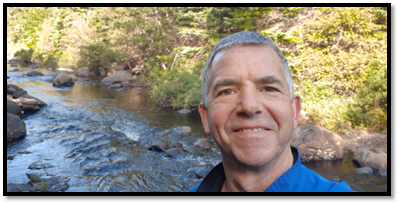 |
|
|
|
|
|
|
|
|
|
|
| Missed my last newsletter? | |
Click Here to View it Online |
|
|
|
|
| |
|
|
|
|
If you have a favourite quote, send it to me and I
may post it in my newsletter.
|
|
THIS WEEK'S 'EXCEL IN SECONDS' TIP |
|
|
|
| How To Filter Your Data Using Multiple Criteria | |
There is a great feature 'right under our noses' in Excel's Autofilters, Tables, Pivot Tables and Pivot Charts that I'm finding many people aren't aware of. The 'Add current selection to filter' features gives us so much flexibility when filtering data. This feature allows us to quickly and easily filter multiple diverse items into a single filtered list. Note that the 'Add current selection to filter' feature is not displayed until you type something in the Search box that matches one or more items in the list. 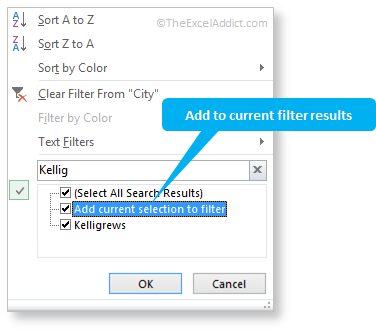 For example, I have a list of race results from the Tely10 and I want to filter the results of all runners from my city. Some runners registered for the race using our city name while others registered using their local community name within the city. So I need to filter this list so as to include my city name plus any records where the community name was used instead. Checking off individual items in autofilter is pretty simple but for larger lists it is much faster to use the Search box rather than scrolling and looking for items. Also, with partial text matching, combining 'Search' with 'Add current selection to filter' makes this process so much faster and more versatile. For partial matching you just begin typing in the Search box and the list is instantly narrowed down to only the items containing your search characters. If there are items in the list that you don't want to include in your filter, you can simply uncheck those items. Then click OK to apply the filter to your data. If you want to include additional items in your existing filtered list, start typing again in the Search box and when you have narrowed down the list, before clicking the OK button, click the 'Add current selection to filter' option. Now, when you click OK, the items matching your second search will be added to the previously filtered list. You can repeat this process over and over until you have all the items you want.  You need to remember to select the 'Add current selection to filter' option each time or you will lose your previously selected data. If you accidentally forget, you can quickly click Undo (CTRL+Z) to restore your previously filtered data. This awesome 'hidden' feature allows you to include seemingly unrelated items in a filter without needing to use Advanced Filter. |
|
|
|
|
| 'Excel in Seconds' with The Excel Addict | |
| How To Filter Your Data Using Multiple Criteria | |
| If you've found this tip helpful, please share it. | |
|
|
|
|
|
|
| Disclosure: Some of the resources I recommend on my website and in my newsletter pay me a small referral commission if you purchase from them through links on my website or using my referral code. This helps offset the costs of my website. I've worked long and hard to build up my reputation online over the past 10 years as someone who provides exceptional value to my readers. So I'm not willing to risk that. As you know, I donít just recommend anything. It has to be of outstanding quality and value. If you are EVER not completely satisfied with anything I recommend, please let me know and you will get your money...GUARANTEED. You can't lose. | |
|
"Spreadsheets Tips From An Excel
Addict" is a weekly publication of
TheExcelAddict.com.
Copyright Francis J. Hayes All Rights Reserved. 8 Lexington Place, Conception Bay South, Newfoundland, Canada, A1X 6A2 Phone: 709-834-4630 |