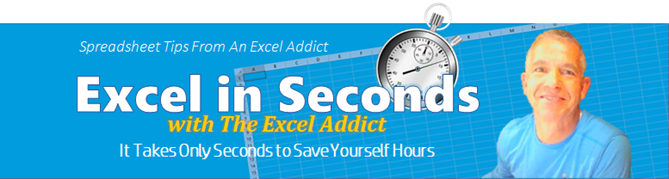 |
|
| TheExcelAddict.com | |
| Hi fellow Excel Addict, | |
As I mentioned previously,
for the past few months I haven't been spending much
time at my newsletter. I have been
working on a remodeling project at a rental property I
own an hour's drive from my home. I wasn't expecting
that it would take all summer, but unfortunately that's
what's often happens with remodeling projects ó over
over schedule and over budget. However, I'm finally
beginning to see the end and hopefully will be finished
soon. If you haven't already done so, don't forget to check out Mynda's awesome Dashboard Course & Free Webinars. Learning these new skills can completely transform the way you use Excel and the results you get from it. There are only a couple of days left to take advantage of this offer. It ends August 22nd. Go here for more details. If you like this week's 'Excel in Seconds' tip, please share it and recommend your colleagues and any other Excel users you know to sign up for my newsletter. Keep on Excelling, Francis Hayes (The Excel Addict) Email: fhayes[AT]TheExcelAddict.com 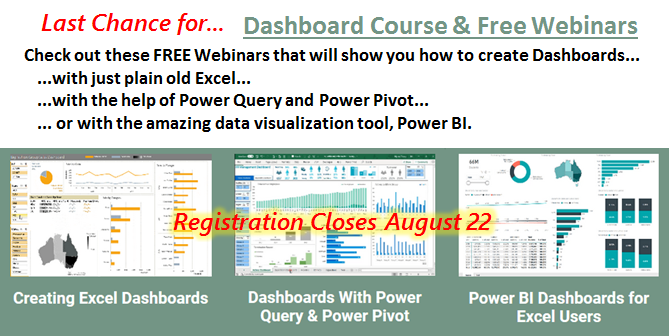 |
|
|
|
|
|
|
|
| Missed my last newsletter? | |
Click Here to View it Online |
|
|
|
|
| |
|
|
|
|
If you have a favourite quote, send it to me and I
may post it in my newsletter.
|
|
THIS WEEK'S 'EXCEL IN SECONDS' TIP |
|
| Quickly Jump to The
Current Workbook's Folder |
|
If you're like me and use Hyperlinks to open frequently-used workbooks, you may find that often you don't remember where the workbook is actually saved. And sometimes you may need to goto the folder where the workbook is saved. Here's how... 1) Click the File tab and the Info screen opens. You will see an 'Open File Location' option in the bottom right corner. 2) Click it and you will instantly be taken to the current workbook's folder in File Explorer. If instead of going to the folder you just want to see its path, hover your mouse pointer over the 'Open File Location' option for a second or two and the path will pop up. If you need to copy the path to the clipboard so you can paste it elsewhere, right click the Open File Location option and choose Copy Path.  |
|
|
|
|
To share this tip with your friends and
|
|
|
|
|
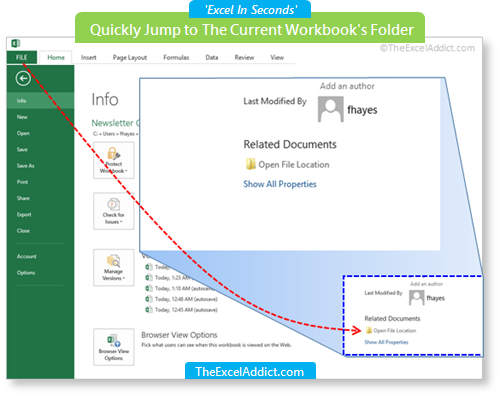 | |
|
|
|
| Disclosure: Some of the resources I recommend on my website and in my newsletter pay me a small referral commission if you purchase from them through links on my website or using my referral code. This helps offset the costs of my website. I've worked long and hard to build up my reputation online over the past 10 years as someone who provides exceptional value to my readers. So I'm not willing to risk that. As you know, I donít just recommend anything. It has to be of outstanding quality and value. If you are EVER not completely satisfied with anything I recommend, please let me know and you will get your money...GUARANTEED. You can't lose. | |
|
"Spreadsheets Tips From An Excel
Addict" is a weekly publication of
TheExcelAddict.com.
Copyright Francis J. Hayes All Rights Reserved. 8 Lexington Place, Conception Bay South, Newfoundland, Canada, A1X 6A2 Phone: 709-834-4630 |
