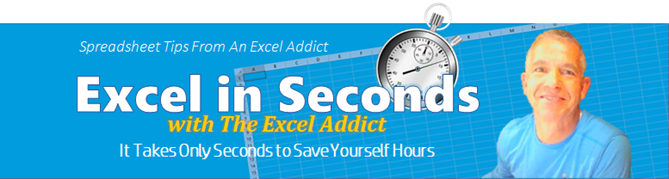 |
|
| TheExcelAddict.com | |
| November 26, 2019 | |
| Hi fellow Excel Addict, | |
|
Thankfully, I'm
finally finished the renovation project on my
rental property ó which took way more time and
way more money than I anticipated. I will now
try to get back on track with my weekly Excel
newsletters.
 For anyone interested, I will post some final pictures of my reno later when the lessees are finished putting their final touches on the property. I want to wish my American readers a safe and Happy Thanksgiving on Thursday. In Canada, we celebrate Thanksgiving in October but I am thankful for all of my readers from all around the world all year long.  I think you'll like this week's 'Excel in Seconds' tip. If you do, please share it and recommend your colleagues and any other Excel users you know to sign up for my newsletter. Keep on Excelling, Francis Hayes (The Excel Addict) Email: fhayes[AT]TheExcelAddict.com |
|
|
|
|
|
|
|
| Missed my last newsletter? | |
Click Here to View it Online |
|
|
|
|
| |
|
|
|
|
If you have a favourite quote, send it to me and I
may post it in my newsletter.
|
|
THIS WEEK'S 'EXCEL IN SECONDS' TIP |
|
| A Taskbar Trick To
Access List Of Your Recent Workbooks |
|
Whenever you need to open a recently-used workbook, you probably go through the File tab to access your Recent Workbooks... listing. 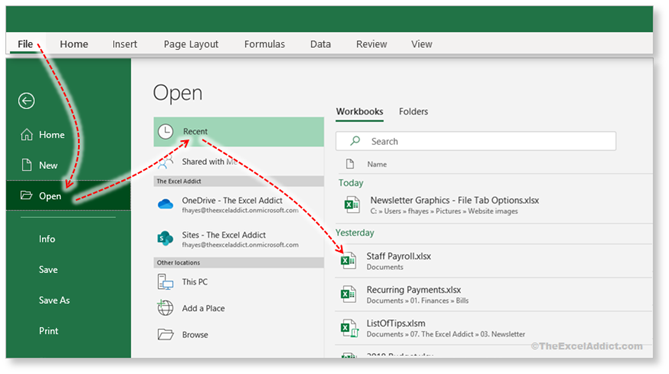 I want to tell you about a 'virtually unknown' trick you can use to access this listing of Recent Workbooks. You may even find it simpler and faster. Simply right click the Excel button on the Windows Taskbar and a list of recently-used workbooks will appear. Just point and click to open either of them. Alternatively, you can left click the Taskbar button and drag up to reveal this Recent list. How cool is that! 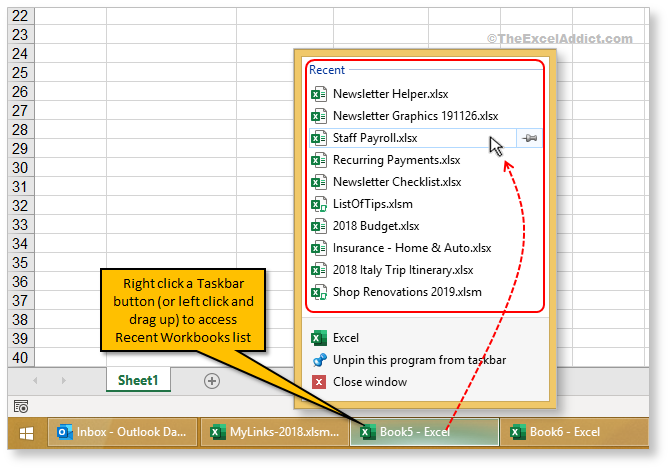 From this Recent list, you can even 'pin' workbooks that you use regularly so they remain on this list. Just point to a workbook on the list and click the pin icon to the right. The workbook will be moved up to the top on a Pinned list. Don't see this Recent list? In Excel, click File, Options, Advanced, scroll down to the Display section and check the 'Quickly access this number of Recent Workbooks' option. If you want, you can change the number of recent workbooks you want displayed in your list using this option. 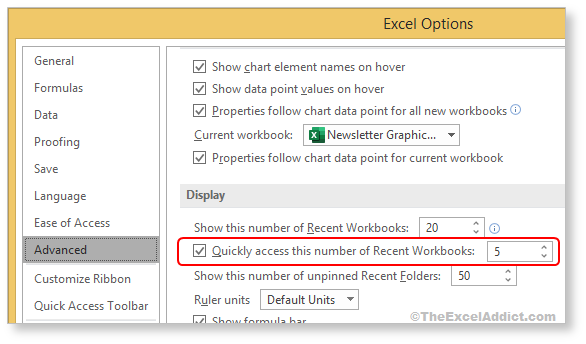
You will also be happy to know that this right-click option on the Taskbar works for many other programs. Not only for opening Recent files, but with some programs such as Outlook, you can immediately initiate a common task such as a open new email message in Outlook... 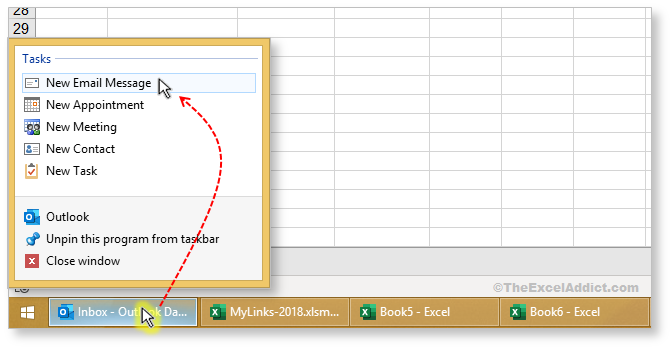 ...or with Explorer, you can open a recently-used or pinned folder. The ability to pin frequently-used folders to the Explorer menu is HUGE! I don't know how long this option has been available but I only discovered it a year or so ago. How about you? |
|
|
|
|
To share this tip with your friends and
|
|
|
|
|
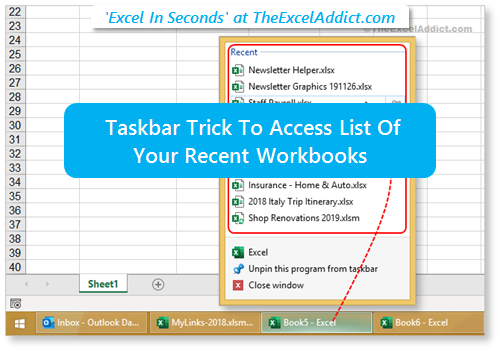 |
|
|
|
|
| Disclosure: Some of the resources I recommend on my website and in my newsletter pay me a small referral commission if you purchase from them through links on my website or using my referral code. This helps offset the costs of my website. I've worked long and hard to build up my reputation online over the past 10 years as someone who provides exceptional value to my readers. So I'm not willing to risk that. As you know, I donít just recommend anything. It has to be of outstanding quality and value. If you are EVER not completely satisfied with anything I recommend, please let me know and you will get your money...GUARANTEED. You can't lose. | |
|
"Spreadsheets Tips From An Excel
Addict" is a weekly publication of
TheExcelAddict.com.
Copyright Francis J. Hayes All Rights Reserved. 8 Lexington Place, Conception Bay South, Newfoundland, Canada, A1X 6A2 Phone: 709-834-4630 |
