 |
|
| TheExcelAddict.com | |
| February 17, 2020 |
|
| Hi fellow Excel Addict, | |
| Every week I get dozens of emails from my readers saying
thank you for sharing my tips and helping them improve
their Excel skills. Many readers of this newsletter also share these tips with other Excel users they know. As you may already have discovered, some people will be very appreciative when you share your Excel knowledge. Yet others prefer to continue plodding along doing things the way they've always done them. From my experience, they are in the majority. I know. That can be frustrating. But when you show someone a solution to an issue they've been struggling with, sometimes for years, and they say, "Wow! That's amazing! I didn't know I could do that with Excel", it makes up for all those people who just brush you off. So, I encourage you to keep sharing your Excel knowledge and my newsletters. If you like today's 'Excel in Seconds' tip, 'Sort Dates by Month and Date Only (i.e. Ignoring Year)', please share it on social media and with your colleagues or any other Excel users you know. Have a great day and keep on Excelling, Francis Hayes (The Excel Addict) Email: fhayes[AT]TheExcelAddict.com |
|
|
|
|
| Missed my last newsletter? | |
| Click Here to View it Online | |
| |
|
Having a positive attitude can help us in difficult times. I hope today's quote will help you foster a positive attitude today. Quote of the Day "Words have power, and when you speak you give them life. Speak into the atmosphere. Speak into existence what you believe, desire, dream, and hope." -- Amaka Imani Nkosazana -- |
|
|
If you have a favourite quote, send it to me
and I may post it in my newsletter.
|
|
THIS WEEK'S 'EXCEL IN SECONDS' TIP |
|
Sort Dates by Month and Date Only (i.e. Ignoring Year) |
|
There may be times when you need to sort dates by month and day while ignoring the year, such as grouping anniversary dates (e.g. clients, birthdays, etc...). For example:  By default, when you sort dates in a column they are sorted by year, month and day. If there are dates from multiple years and you want your data arranged by month, there is no obvious solution. Here's the work-around solution I use. There are are other ways to do this (as is the case with most things in Excel) but this one is quick and simple... 1) In a blank column, enter the following formula (assuming your first date is in cell A4) =TEXT(A4,"MMDD")
3) Copy this formula down to the bottom of your data; 4) Sort your data on this column.   |
|
|
|
|
|
|
|
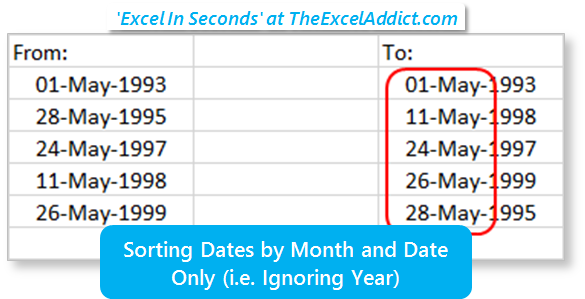 |
|
|
|
|
| Disclosure: Some of the resources I recommend on my website and in my newsletter pay me a small referral commission if you purchase from them through links on my website or using my referral code. This helps offset the costs of my website. I've worked long and hard to build up my reputation online over the past 16 years as someone who provides exceptional value to my readers. So I'm not willing to risk that. As you know, I donít just recommend anything. It has to be of outstanding quality and value. If you are EVER not completely satisfied with anything I recommend, please let me know and you will get your money...GUARANTEED. You can't lose. | |
