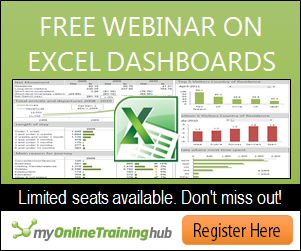Access Your Recent List of Workbooks From the Windows Taskbar
by Francis Hayes (The
Excel Addict)
Doh! I'm feeling like an idiot.
Whenever I've needed to open a recently-used workbook, I've either used the the Start (menu), Excel method...
Whenever I've needed to open a recently-used workbook, I've either used the the Start (menu), Excel method...
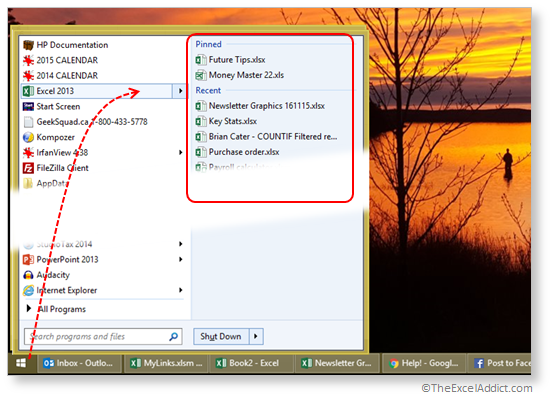
or, from within Excel, selected
from File, Open, Recent
Workbooks...
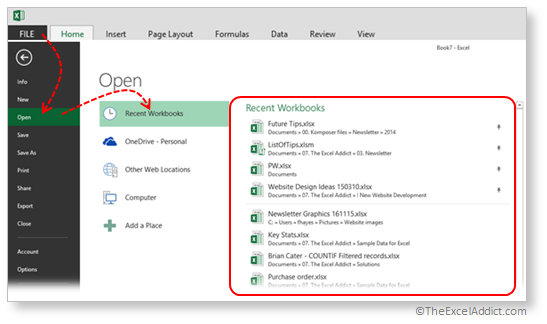
But I'm embarrassed to admit I've
only just recently discovered an even quicker method. Simply
right click the Excel button on the Windows Taskbar (or left
click and drag up) and you will see a list of recently-used
workbooks.
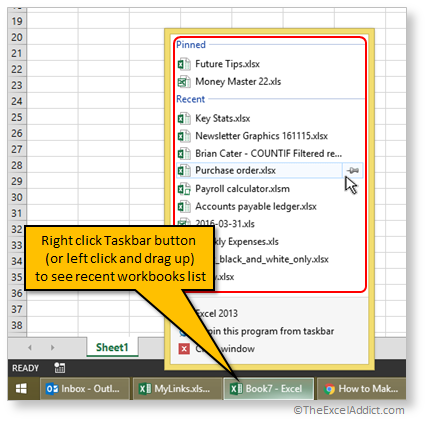
Also, from this Recent list, you
have the option to pin workbooks that you use regularly so
they remain on the list. Just point to a workbook on the list
and click the pin icon. The workbook will be moved up to the
Pinned list.
If you don't see this Recent list, in Excel, click File, Options, Advanced and, in the Display section, check the 'Quickly access this number of Recent Workbooks' option. You can control the number of recent workbooks on the list with this option.
If you don't see this Recent list, in Excel, click File, Options, Advanced and, in the Display section, check the 'Quickly access this number of Recent Workbooks' option. You can control the number of recent workbooks on the list with this option.
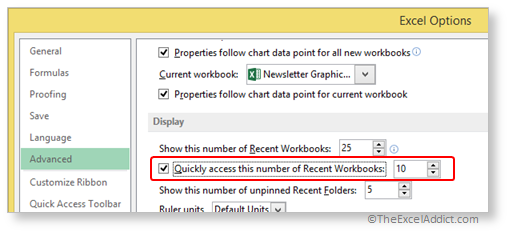
If this option is a revelation to
you too, please let me know that I'm not the only idiot.
You will also be happy to know that this right-click option on the Taskbar works for many other programs. Not only for opening Recent files, but with some programs such as Outlook, you can immediately initiate a common task or, with Explorer, you can open a recently-used folder. The ability to pin frequently-used folders to the Explorer menu is HUGE!
You will also be happy to know that this right-click option on the Taskbar works for many other programs. Not only for opening Recent files, but with some programs such as Outlook, you can immediately initiate a common task or, with Explorer, you can open a recently-used folder. The ability to pin frequently-used folders to the Explorer menu is HUGE!
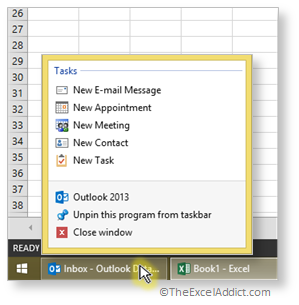
If you found this tip
helpful, please use one of these options to share it with
your friends and colleagues.
To get more tips like this one every week...
Sign up for my FREE
twice-weekly Newsletter
'Spreadsheet Tips From An Excel Addict'
'Excel in Seconds' & 'Excel in Minutes'
'Spreadsheet Tips From An Excel Addict'
'Excel in Seconds' & 'Excel in Minutes'
And I'll give you my 'Excel in Seconds' E-book as a BONUS!
(Download it immediately after
you sign up)


Copyright Francis Hayes © All
Rights Reserved
8 Lexington Place, Conception
Bay South, NL Canada A1X 6A2
Phone 709-834-4630
This site is not affiliated
with Microsoft Corporation.