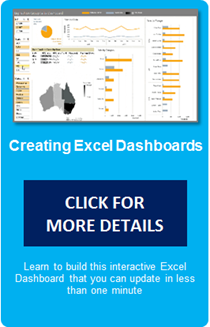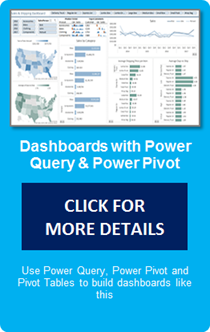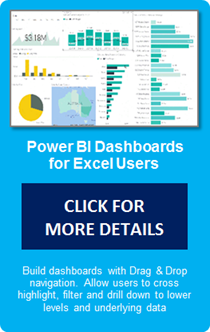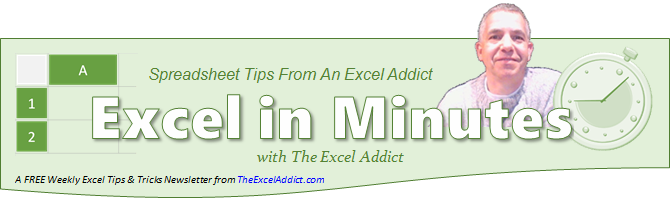 |
|||||||||||||||||||||
| TheExcelAddict.com | |||||||||||||||||||||
| November 14, 2018 | |||||||||||||||||||||
| Hi fellow Excel Addict, | |||||||||||||||||||||
| It
had to come to an end eventually.
After a beautiful Autumn, today
Mother Nature got nasty in eastern
Newfoundland. This morning we woke up to a snowfall... ...then it rained and melted all the snow... ...then the wind picked up (80-110 km/h) and the house has been shaking all afternoon and evening. Oh well. Less than six weeks away from the first day of winter. I'd better get used to it.
Today my 'Excel in Minutes' tip is 'Print Report Heading on First Page and Only Column Headings on All Other Pages'. I hope it helps you 'excel at Excel'. I always appreciate it when you share my tips with other Excel users that you know. Keep on Excelling, Francis Hayes (The Excel Addict) Email: fhayes[AT]TheExcelAddict.com |
|||||||||||||||||||||
|
|
|||||||||||||||||||||
|
|
|||||||||||||||||||||
|
|
|||||||||||||||||||||
| Missed my last newsletter? | |||||||||||||||||||||
Click Here to View it Online |
|||||||||||||||||||||
|
|
|||||||||||||||||||||
| |
|||||||||||||||||||||
|
|||||||||||||||||||||
|
If
you
have a favourite quote, send it to me and I
may post it in my newsletter.
|
|||||||||||||||||||||
THIS WEEK'S 'EXCEL IN MINUTES' TIP |
|||||||||||||||||||||
| Print
Report Heading on First Page and Only Column
Headings on All Other Pages |
|||||||||||||||||||||
Most people who have been using Excel for more than 6 months have probably figured out how to print the top rows of a worksheet on each page. That's because when they create their first report that has more than one page of data, one of the first questions they ask is "How do I print my column headings at the top of every page?". The rows that you print at the top of each page are called the 'Print Titles'. To set your Print Title rows, from the Page Layout tab, click the Print Titles command. In the Page Setup dialog, click in the 'Rows to repeat at top' box, then click and drag in your worksheet to select the rows you want to print at the top of each page. 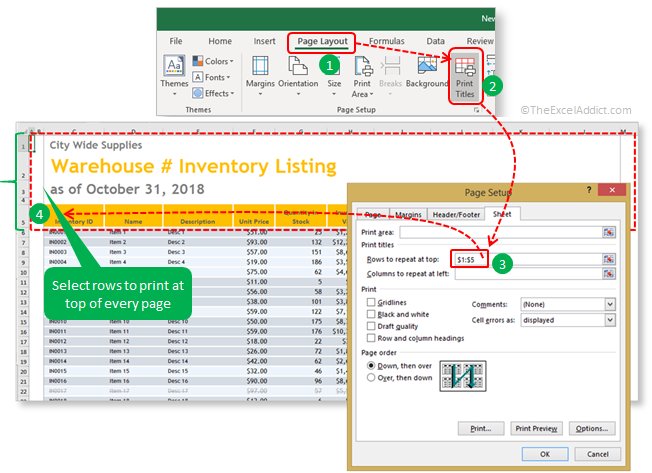 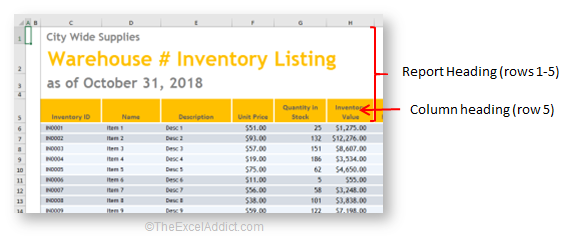 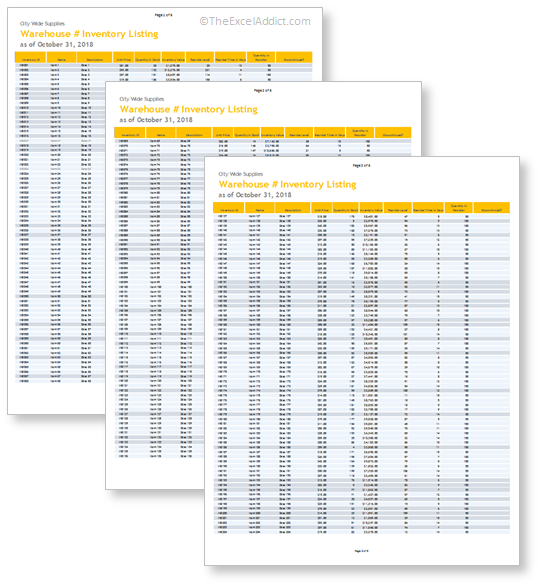 If the last row of your report heading contains the column headings for your data, that may be all that the reader of your report needs to see on subsequent pages. Many Excel users don't know that when you select the Print Titles to print at the top of every page, you do not have to include all of the top rows of your worksheet. I'm going to show you an easy trick you can use to print the full report heading (e.g. rows 1-5) on the first page and only the column headings (e.g. row 5) on all other pages. 1)
Select the
area of your
spreadsheet
that you want
to print,
including the
report
heading, then
on the Page
Layout
tab click Print
Area,
Set
Print Area;
2) Next, from the Page Layout tab click the Print Titles command; 3) Click in the 'Rows to repeat at top' box, then click to select only the row (or rows) containing your column titles only (e.g. row 5); 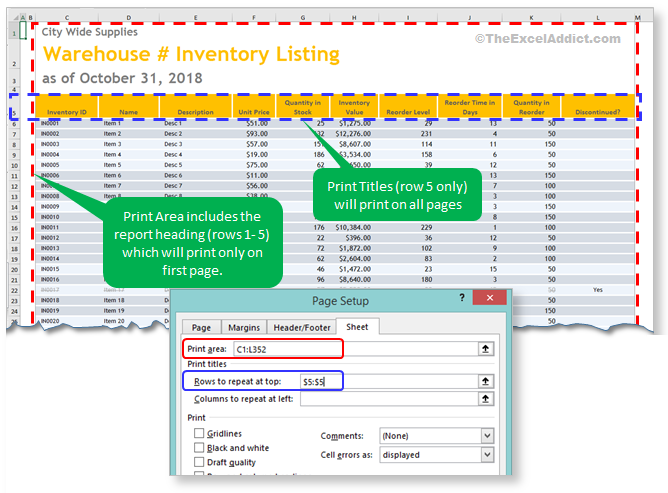 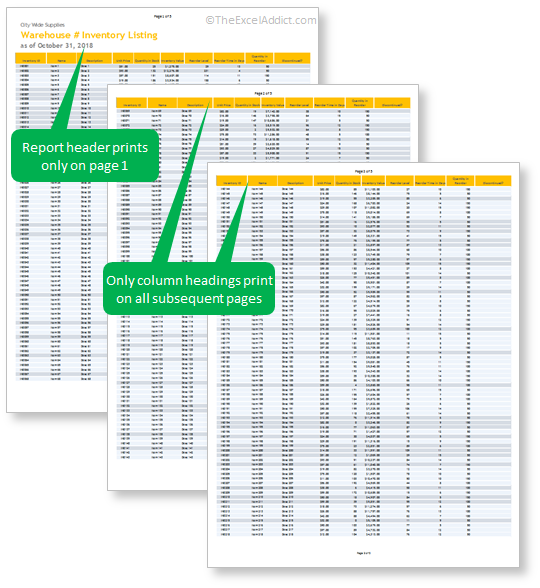 |
|||||||||||||||||||||
|
|
|||||||||||||||||||||
| 'Excel in Minutes' with The Excel Addict | |||||||||||||||||||||
| Print Report Heading on First Page and Only Column Headings on All Other Pages | |||||||||||||||||||||
| If you've found this tip helpful, please share it. | |||||||||||||||||||||
|
|
|||||||||||||||||||||
|
|||||||||||||||||||||
|
|
|||||||||||||||||||||

|
|||||||||||||||||||||
| Disclosure: Some of the resources I recommend on my website and in my newsletter pay me a small referral commission if you purchase from them through links on my website or using my referral code. This helps offset the costs of my website. I've worked long and hard to build up my reputation online over the past 10 years as someone who provides exceptional value to my readers. So I'm not willing to risk that. As you know, I donít just recommend anything. It has to be of outstanding quality and value. If you are EVER not completely satisfied with anything I recommend, please let me know and you will get your money...GUARANTEED. You can't lose. | |||||||||||||||||||||
|
"Spreadsheets Tips From An Excel
Addict" is a weekly publication of
TheExcelAddict.com.
Copyright Francis J. Hayes All Rights Reserved. 8 Lexington Place, Conception Bay South, Newfoundland, Canada, A1X 6A2 Phone: 709-834-4630 |
|||||||||||||||||||||
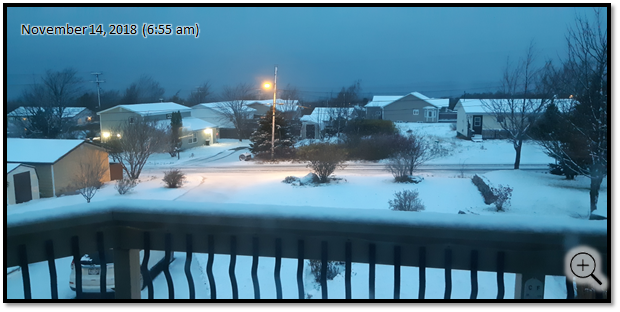
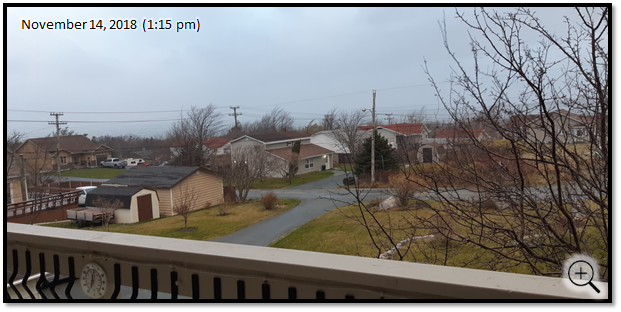
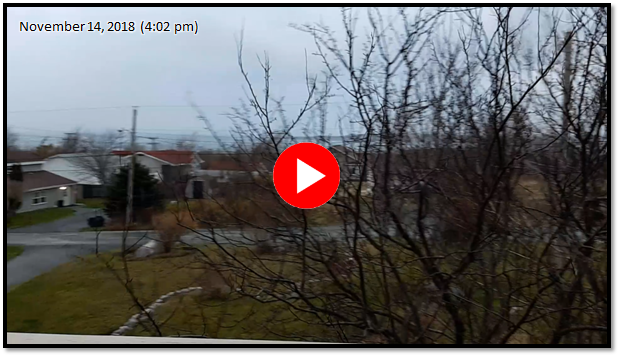
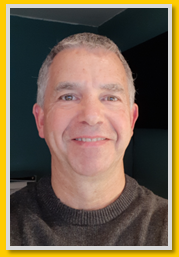 Before I get to
today's tip, I just want to
remind you that Thursday
(November 15 at 8pm PST) is the
last opportunity to enroll in
Before I get to
today's tip, I just want to
remind you that Thursday
(November 15 at 8pm PST) is the
last opportunity to enroll in