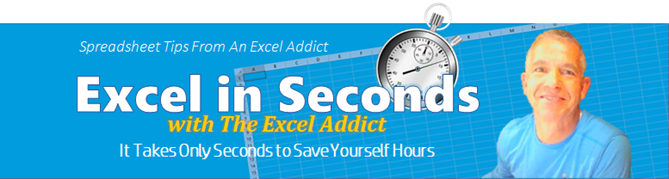 |
|
| TheExcelAddict.com | |
| February 10, 2020 | |
| Hi fellow Excel Addict, | |
 Today I've got a quick and really simple
tip for you that I use every day but apparently many Excel
users don't even know that it exists. Today I've got a quick and really simple
tip for you that I use every day but apparently many Excel
users don't even know that it exists.This little tip can save anyone who uses Excel a little time and maybe more importantly, a little frustration. If you like today's 'Excel in Seconds' tip, please share it with your colleagues and any other Excel users that could use a little help. Also recommend my newsletter to them. Keep on Excelling, Francis Hayes (The Excel Addict) Email: fhayes[AT]TheExcelAddict.com |
|
|
|
|
|
|
|
| Missed my last newsletter? | |
Click Here to View it Online |
|
| |
|
| Having
a positive attitude can help us in difficult times. I hope today's quote will help you foster a positive attitude today. Quote of the Day "Life isnít about finding yourself. Life is about creating yourself." George Bernard Shaw |
|
|
If you have a favourite quote, send it to me and I
may post it in my newsletter.
|
|
THIS WEEK'S 'EXCEL IN SECONDS' TIP |
|
| Print it NOW ! No
Questions Asked! |
|
In Excel, there are often multiple ways to perform many commonly-used commands. Some ways are more efficient than others. And some ways may just be the way YOU prefer to do things, such as using a keyboard shortcut method rather than using the mouse. Many, if not most, of the worksheets we work with in Excel with on a regular basis have usually been tweaked over and over. We already know they are ready for printing once we're finished updating them, so is it really necessary to 'confirm' what you want to print every time? I always look for the fastest and most efficient way to do things in Excel. Every click I can save is a small boost to my productivity, so whenever I can avoid doing something that I see as a redundant step, I do so. One of these frequent tasks is printing my worksheets. More than 90% of the time I know that my spreadsheet is all ready to print, so why should I have to use 3 commands (File, Print, Print)? Or if I take the keyboard shortcut route, 2 commands (CTRL+P, ENTER). 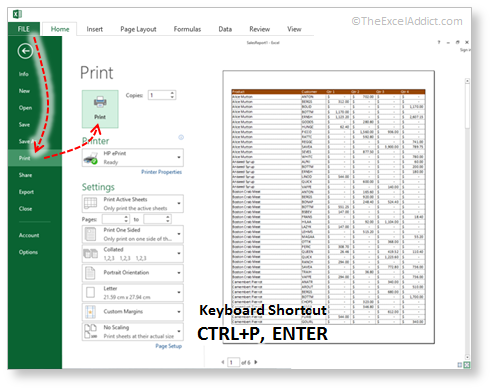 Now, I know that's not a BIG deal but if you're like me and want the simplest and fastest option to print your worksheets... 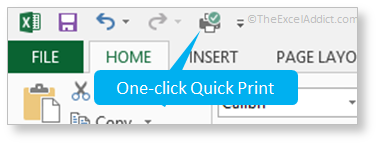 ... you should add the Quick Print command to your Quick Access Toolbar and you'll have one-click printing whenever you want. Here's how... 1) Click the small dropdown arrow on the right end the Quick Access Toolbar (QAT); 2) From the list of options, click Quick Print and the command (a printer with a green check icon) will instantly be added to your QAT. Now, whenever you want one-click printing with no questions asked, you've got.  |
|
|
|
|
|
|
|
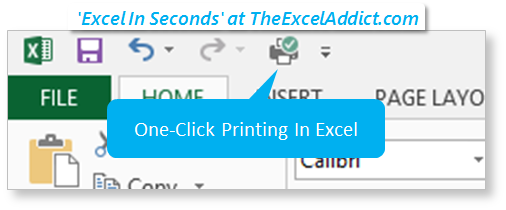 |
|
|
|
|
| Disclosure: Some of the resources I recommend on my website and in my newsletter pay me a small referral commission if you purchase from them through links on my website or using my referral code. This helps offset the costs of my website. I've worked long and hard to build up my reputation online over the past 10 years as someone who provides exceptional value to my readers. So I'm not willing to risk that. As you know, I donít just recommend anything. It has to be of outstanding quality and value. If you are EVER not completely satisfied with anything I recommend, please let me know and you will get your money...GUARANTEED. You can't lose. | |
"Spreadsheets Tips From An Excel Addict" is a weekly publication of TheExcelAddict.com. Copyright Francis J. Hayes All Rights Reserved. 8 Lexington Place, Conception Bay South, Newfoundland, Canada, A1X 6A2 Phone: 709-834-4630 |
