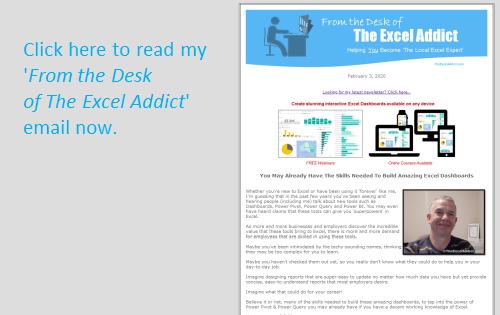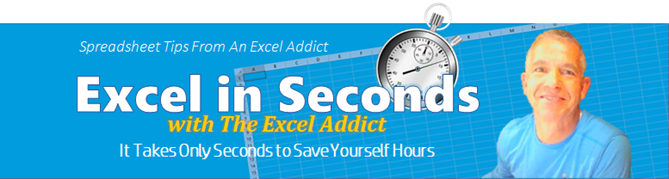 |
|
| TheExcelAddict.com | |
| February 3, 2020 | |
| Hi fellow Excel Addict, | |
| We survived what is being called SNOWMAGEDDON — a record-breaking
snowstorm on January 17. Now things are back to our more
typical snow-rain-freeze-thaw winter weather. Yesterday
we had another snowstorm (20cm in 4-5hrs) which quickly
turned to heavy rain that melted all that snow. Then the
temperature plummeted and now there's ice everywhere. On the bright side — I'm getting lots of exercise shoveling snow. Unfortunately, I hurt my knee a few weeks ago, so I haven't been able to do any snowshoeing yet. But it looks like there will be lots of snow around for a long while. EXTRA, EXTRA, READ ALL ABOUT IT I just want to give you a heads up about an additional email I will be sending you either later today or tomorrow. This is regarding my friend Mynda Treacy's Excel Dashboard courses and FREE TRAINING webinars that are starting this week. I realize that a lot of my subscribers (more than 1,200 in fact) have taken Mynda's courses and many more thousands have watched her FREE EXCEL DASHBOARD, POWER QUERY & POWER PIVOT and POWER BI WEBINARS, so rather than repeat the details in this newsletter, if you're interested, you can read all the details in my From the Desk of The Excel Addict email I will be sending shortly. I hope you like my 'Excel in Seconds' tip this week. If you do, please share it with your colleagues and any other Excel users you know and recommend that they sign up for my newsletter. Keep on Excelling, Francis Hayes (The Excel Addict) Email: fhayes[AT]TheExcelAddict.com |
|
|
|
|
|
|
|
| Missed my last newsletter? | |
Click Here to View it Online |
|
|
|
|
| |
|
|
|
|
If you have a favourite quote, send it to me and I
may post it in my newsletter.
|
|
THIS WEEK'S 'EXCEL IN SECONDS' TIP |
|
| Move Back Through
Your Hyperlinks |
|
If you're like me and use lots of hyperlinks in your workbooks, you too may get frustrated when you can't easily backtrack to the previous hyperlinks you clicked. When you click hyperlinks that take you to other sheets and then you want to retrace those previous links, you will have to manually navigate your way back, that's IF you can remember the order of the links you clicked. 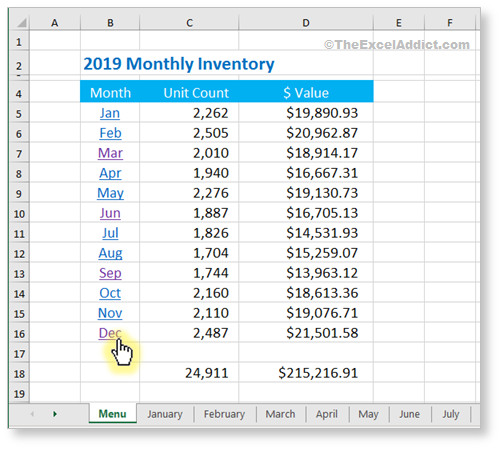 You will be happy to know that Excel has a Back button that allows you to backtrack through previously clicked hyperlinks. By default, this button is not on the Ribbon or Quick Access Toolbar (QAT) but you can add it quite easily. Unfortunately, the 'Excel for Mac Office 365' version is missing this command (so I've been told). Add the Back button to your Quick Access Toolbar 1) Right-click on the Ribbon; 2) Choose Customize the Quick Access Toolbar; 3) From the 'Choose commands from' dropdown, select All Commands; 4) Scroll down the list of commands and select Back (with a left-pointing arrow); 5) Click the Add>> button; 6) Click OK.  Now, for example, when you click a link to go to the March sheet, then click another link to go to the June sheet, then a link to September, and then December, you can now click the Back button on the QAT to quickly retrace your steps back through the September, June and January sheets.  You may be wondering as I did, "Is there a way to create a hyperlink that works like the Back button?" Unfortunately, the answer is NO as far as I could find out. Do you frequently use hyperlinks in Excel? Will this Back Button tip help you? |
|
|
|
|
|
|
|
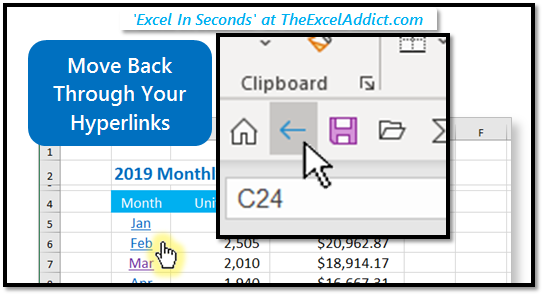 |
|
|
|
|
| Disclosure: Some of the resources I recommend on my website and in my newsletter pay me a small referral commission if you purchase from them through links on my website or using my referral code. This helps offset the costs of my website. I've worked long and hard to build up my reputation online over the past 10 years as someone who provides exceptional value to my readers. So I'm not willing to risk that. As you know, I don’t just recommend anything. It has to be of outstanding quality and value. If you are EVER not completely satisfied with anything I recommend, please let me know and you will get your money...GUARANTEED. You can't lose. | |
|
"Spreadsheets Tips From An Excel
Addict" is a weekly publication of
TheExcelAddict.com.
Copyright Francis J. Hayes All Rights Reserved. 8 Lexington Place, Conception Bay South, Newfoundland, Canada, A1X 6A2 Phone: 709-834-4630 |