 |
|
| TheExcelAddict.com | |
| April 29, 2020 |
|
| Hi fellow Excel Addict, | |
I hope you and your loved ones
are staying safe and sound.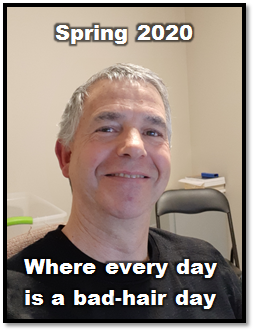 Thanks for taking time to check out my 'Excel in Seconds' tip this week. If you like it, please share it on social media and with your colleagues or any other Excel users you know. Have a great day and keep on Excelling, Francis Hayes (The Excel Addict) Email: fhayes[AT]TheExcelAddict.com |
|
|
|
|
|
|
|
| Missed my last newsletter? | |
Click Here to View it Online |
|
| |
|
Having a positive attitude can help us in difficult times. I hope today's quote will help you foster a positive attitude today. Quote of the Day "Spring is the time of year when it is summer in the sun and winter in the shade." -- Charles Dickens, Great Expectations -- |
|
|
If you have a favourite quote, send it to me
and I may post it in my newsletter.
|
|
THIS WEEK'S 'EXCEL IN SECONDS' TIP |
|
How To Include Blank Cells/Rows In A Data Series |
|
| You may already know that you can quickly create a
sequential data series in Excel simply by entering one or
more values to start the series and then dragging the Fill
Handle to extend the series. This works for numbers, dates, and certain other data that Excel can recognize as a data series such as days of the week, months of the year, etc.... 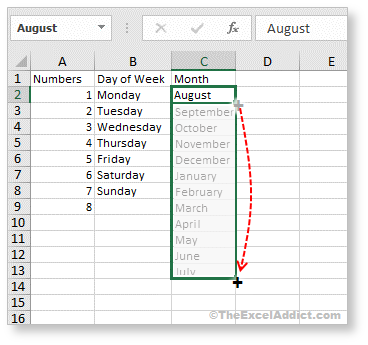 However, sometimes you may want to have blank cells between each value in the series. Rather than create your series and then go back and insert the cells, there is a much easier way. For example, to insert a single blank cell/row between each value when filling a series down a column, you simply select a blank cell below the value(s) you use to create the series. If you want to have two blank rows between each value in the series, select two blank cells then drag to fill.  For some types of data, such as numbers or data where the increment is not 1, you will need to provide the first two values in your series. In those cases you will need to insert the required number of blanks between the first two values and also select the same number of blank cells after the second value.  The same principle applies when filling a series across columns. Select the data to start the series and the required number of blank cells/columns, then drag the Fill Handle to fill across.  |
|
|
|
|
|
|
|
 |
|
|
|
|
| Disclosure: Some of the resources I recommend on my website and in my newsletter pay me a small referral commission if you purchase from them through links on my website or using my referral code. This helps offset the costs of my website. I've worked long and hard to build up my reputation online over the past 10 years as someone who provides exceptional value to my readers. So I'm not willing to risk that. As you know, I donít just recommend anything. It has to be of outstanding quality and value. If you are EVER not completely satisfied with anything I recommend, please let me know and you will get your money...GUARANTEED. You can't lose. | |
