 |
|
| TheExcelAddict.com | |
| December 10, 2020 |
|
| Hi fellow Excel Addict, | |
| I hope you are having a great week. Thankfully, in eastern Newfoundland we have been having an amazing run of fall weather. Even up to this past Monday I was still shooing mosquitoes away (really!!) while other parts of Canada were shoveling out from snowstorms. 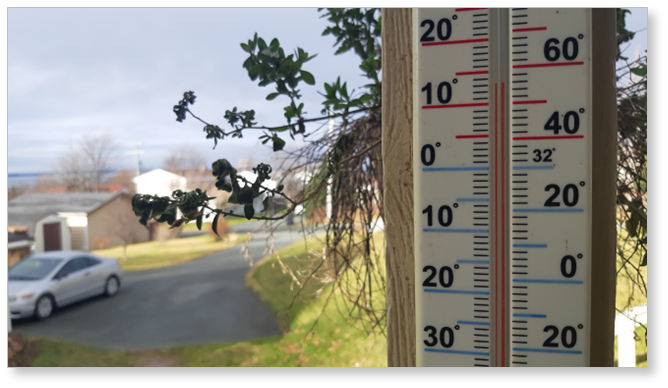 But all good things must come to an end. Looks like we've got our first snow on the way later today...more likely wet slushy snow. 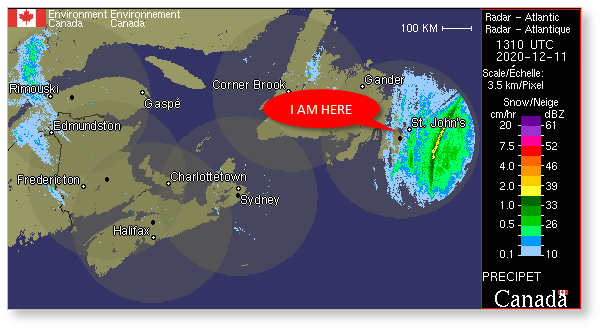 I hope you like it. Please help share my newsletter on your social media accounts and with your colleagues or any other Excel users you know who want to get smarter with Excel. Have a great day, keep safe and keep on Excelling, Francis Hayes (The Excel Addict) Email: fhayes[AT]TheExcelAddict.com |
|
|
|
|
|
|
|
| To view my online version of this
newsletter, click
here. Please note that any corrections or updates
will be posted here as well. If you missed my last newsletter, you can click here to view it online. You can access even more tips on my website by going to my RecentPosts page. To update your contact info, click the 'Change Subscriber Options' at the bottom of this email. |
|
| |
|
Having a positive attitude can help us in difficult times. I hope today's quote will help foster a positive attitude in you today. Quote of the Day "Don't let a dark past ruin a bright future" |
|
|
If you have a favourite quote, send it to me
and I may post it in my newsletter.
|
|
THIS WEEK'S 'EXCEL IN SECONDS' TIP |
|
Easily Create A Hyperlinked Listing Of All Files In A Folder |
|
If you are familiar with hyperlinks in Excel you may already have numerous worksheets with hyperlinks to 'everything under the sun.'  Did you know you can create hyperlinks to photos that will open in a photo application, MP3 and AVI files that will open in your media player? However, creating these hyperlinks one at a time can be quite time consuming and tedious if you need links for a lot of files, such as all your favourite songs or photos in a folder. But here is a cool (and easy) trick that lets you quickly create a whole folder full of hyperlinks in an Excel spreadsheet. 2020-12-17 UPDATE FROM ORIGINAL POST: Unfortunately, this tip doesn't work using the Chrome, Edge, Internet Explorer browsers. To get this to work you will need to use the Firefox browser or read this if you're interested in a VBA/macro solution. 1) Go to File Manager and browse to the folder containing the files you want to create hyperlinks to. 2) Click at the end of the Address Bar and you will see the full path of the current folder displayed.  3) Press CTRL+C on your keyboard to copy the folder path to the Clipboard; 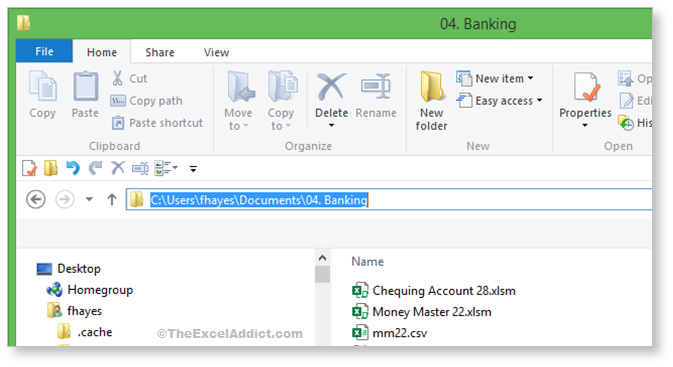 4) Open your browser (this doesn't work with Chrome, Edge, and Internet Explorer), click in the Address Bar and press CTRL+V to paste the folder path, then press Enter. The entire list of files from that folder will be displayed in your browser window;  5) Press CTRL+A to select everything on the browser window or drag to select only what you want to copy, then press CTRL+C to copy it to the Clipboard; 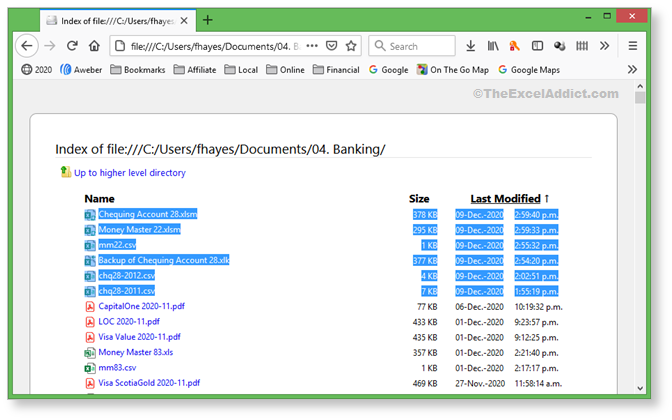 6) Switch to an Excel worksheet and press CTRL+V to paste. All of the filenames will be pasted as hyperlinks to the files in the folder. You will probably want to adjust some column widths and delete any rows or columns you don't need. If you don't like the formatting, you can change it in your worksheet.  Now how many uses can you think of for this tip? |
|
|
|
|
 |
|
|
|
|
| Disclosure: Some of the resources I recommend on my website and in my newsletter pay me a small referral commission if you purchase from them through links on my website or using my referral code. This helps offset the costs of my website. I've worked long and hard to build up my reputation online over the past 10 years as someone who provides exceptional value to my readers. So I'm not willing to risk that. As you know, I dont just recommend anything. It has to be of outstanding quality and value. If you are EVER not completely satisfied with anything I recommend, please let me know and you will get your money...GUARANTEED. You can't lose. | |

