
Extract A Month's Name From A Date
by Francis Hayes (The Excel Addict)
If you have a list of dates and you want to show just the month's full name, here are couple of options.
Apply a custom number format
On the Home tab, click the small arrow on the bottom right corner of the Number group to open the Format Cells dialog. Alternatively, you can press CTRL+1 to bring up the Format Cells dialog. On the Number tab, click Custom in the Categories section and type mmmm in the Type field and click OK. This will display the full name of the month in the cell.
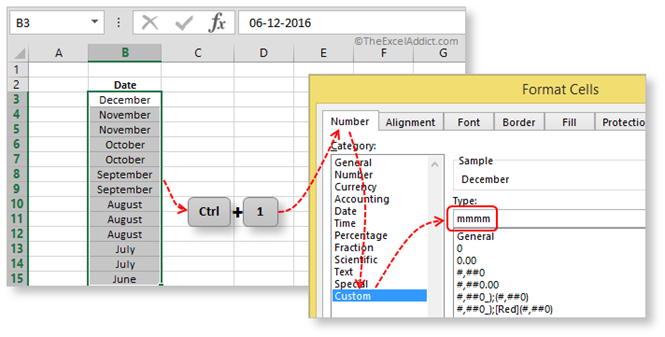
Use the TEXT function
If you need to create a separate column of the month names, the TEXT function makes this easy.
In an adjacent column, enter the formula =TEXT(B3,"mmmm") for the first date and copy it down. This will return the month's full name as a text string. If you want to convert these to fixed values, select the cells with the formulas and drag them using the right mouse button. When you drop them, a menu will pop up from which you can choose Paste Here as Values Only.
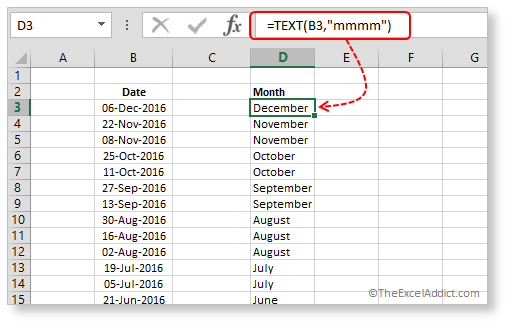
You've probably already figured out that if you want an abbreviated month name, you should use mmm in the formula. Also try other combinations of d=day, m=month and y=year (i.e. mmmm d, yyyy) in both the custom date format and the TEXT function.
If you found this tip helpful, please share it with your friends and colleagues.
To get more tips every week like this one...
'Spreadsheet Tips From An Excel Addict'
'Excel in Seconds' & 'Excel in Minutes'
Plus you also get my 'Excel in Seconds' E-book as a BONUS!
(Download it immediately after you sign up)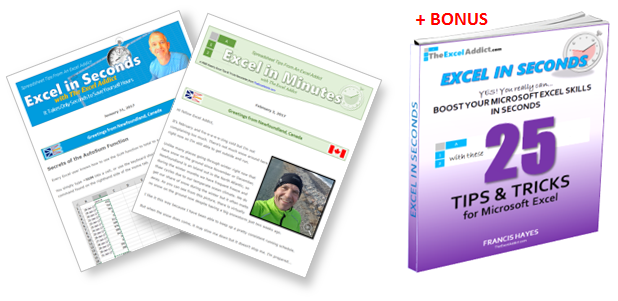
Copyright Francis Hayes © All Rights Reserved
8 Lexington Place, Conception Bay South, NL Canada A1X 6A2
Phone 709-834-4630
This site is not affiliated with Microsoft Corporation.