
You put a lot of preparation into creating your spreadsheets exactly the way you want them. But sometimes you'll find that by the time you've added all the columns and data, your spreadsheet is just a little too wide to fit your screen and then you have to scroll sideways to see the last column(s).
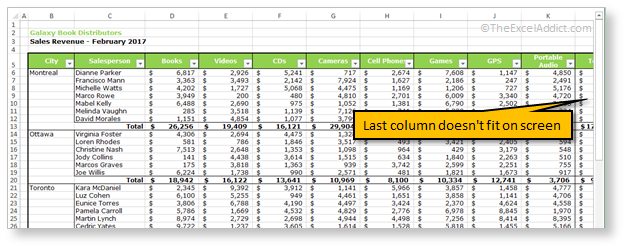
Some people resort to make their columns narrower to make them fit within the viewable area of your screen. But there's no need for that.
Here a much easier solution...
1) Select a range of cells from the left-most cell (usually column A) to the right-most cell in your data. It doesn't matter how many rows you select — one or two will do;
2) From the View tab, in the Zoom group, click Zoom to Selection. Excel will automatically adjust to the correct zoom percentage needed to fit the columns into the visible area of your screen.
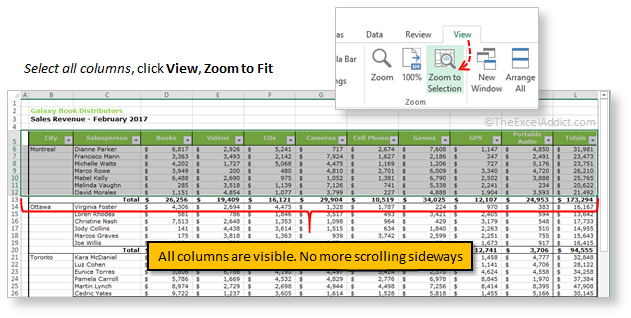
If you found this tip helpful, please share it with your friends and colleagues.
To get more tips every week like this one...
'Spreadsheet Tips From An Excel Addict'
'Excel in Seconds' & 'Excel in Minutes'
Plus you also get my 'Excel in Seconds' E-book as a BONUS!
(Download it immediately after you sign up)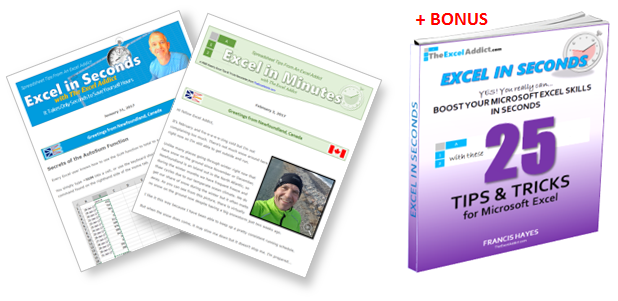
Copyright Francis Hayes © All Rights Reserved
8 Lexington Place, Conception Bay South, NL Canada A1X 6A2
Phone 709-834-4630
This site is not affiliated with Microsoft Corporation.